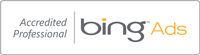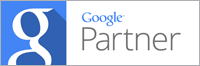MSI U135DX Netbook Ram Upgrade
The MSI U135DX Netbook has a single core Intel Atom processor and 1GB of ram pre-installed. Although the Netbook has no problems with general use, the OS that is installed is Windows 7 Basic and could do with some more grunt for smoother operation.
This is a more advance procedure and there are a few things to be aware of. Firstly the MSI U135DX has a pre-installed memory module that cannot be replaced. This impacts how much RAM can be added. The motherboard and processor allow for a maximum upgrade of 2GB of RAM to be installed. With 1GB of RAM installed, only 1GB of matching RAM can be added. Secondly, the type or RAM installed in the various versions of the MSI U135DX. The version that I have has DDR3 1066Mhz memory installed, so check thoroughly which type of RAM your particular Netbook uses. This means that the same type and speed of RAM need’s to be purchased.
I purchased some Crucial memory for only £10 online which was delivered in 2 days. The process for upgrading the memory is detailed below:
MSI U135DX Overclocking
In addition to the RAM upgrade it’s possible to boost the Netbook’s performance by utilising has a built in overclocking facility in the BIOS. The steps to do this are below:
- Press the power button and immediately start pressing the ‘Delete’ key to load the BIOS menu up.
- Press the ‘Right Arrow’ key to highlight the ‘advanced’ menu.
- Press the ‘Down Arrow’ key to highlight ‘system performance’ and press enter.
- A star rating menu will appear. Use the ‘Up’ and ‘Down Arrow’ keys to highlight your required performance level and press ‘Enter’.
- Now press the ‘F10’ key to save & exit, highlight ‘Yes’ and press the ‘Enter’ key.
Please be aware that although this Performance Boost is a great feature of the MSI U135DX, it is advisable that the setting is not left at a high setting for prolonged periods as this will increase the lifespan of you Netbook’s hardware.
Please note that this is a brief guide and should be conducted by an experienced Technician using correct Anti Static Wrist Band’s, Mat’s and precautionary equipment. I am not accountable for any issues or problems encountered and this is a brief summary / informative guide only. Please also note that there may be implications to breaking the warranty seal and / or upgrading the hardware.
There you have my brief guide to upgrading the ram in an MSI U135DX Netbook. I felt the need to type a brief guide as I had to do this myself without one. I also thought that informing anybody wanting to do this that the pre-installed memory module cannot be disabled and must be accounted for when upgrading the RAM.